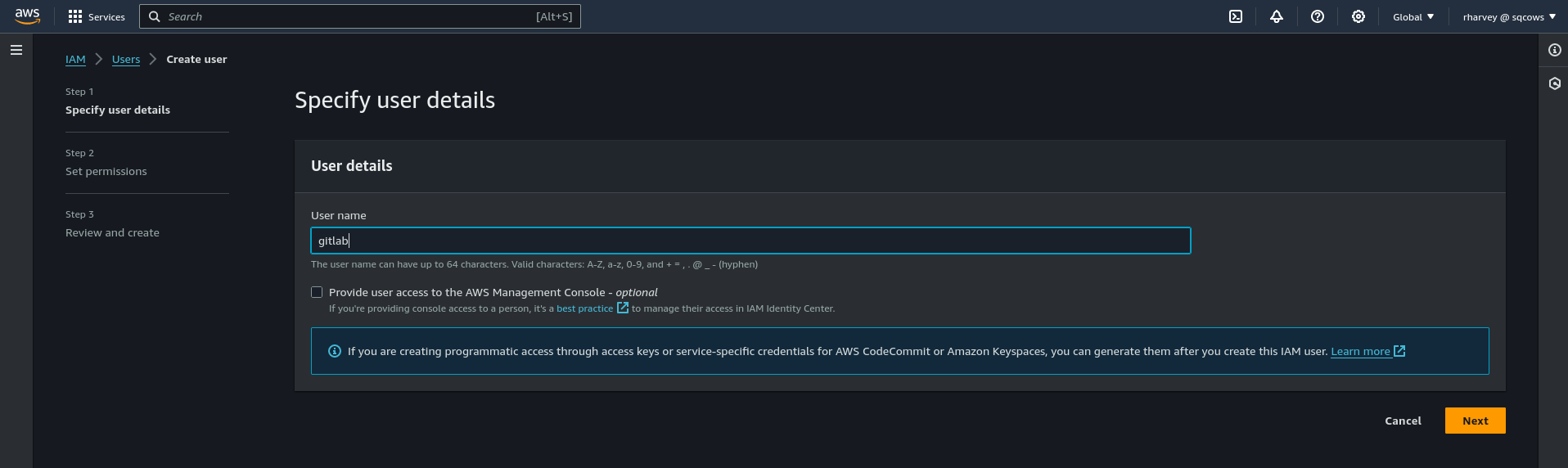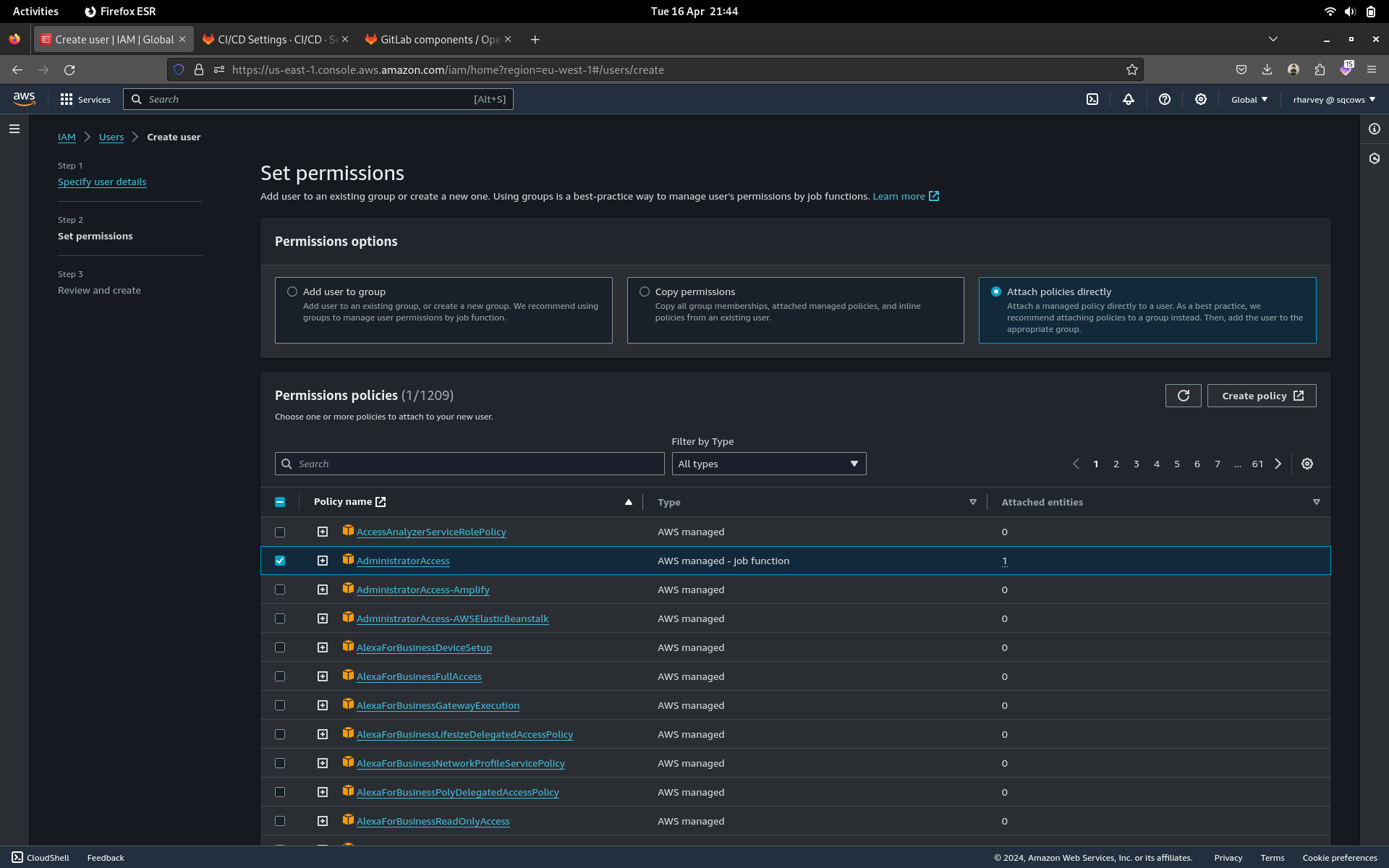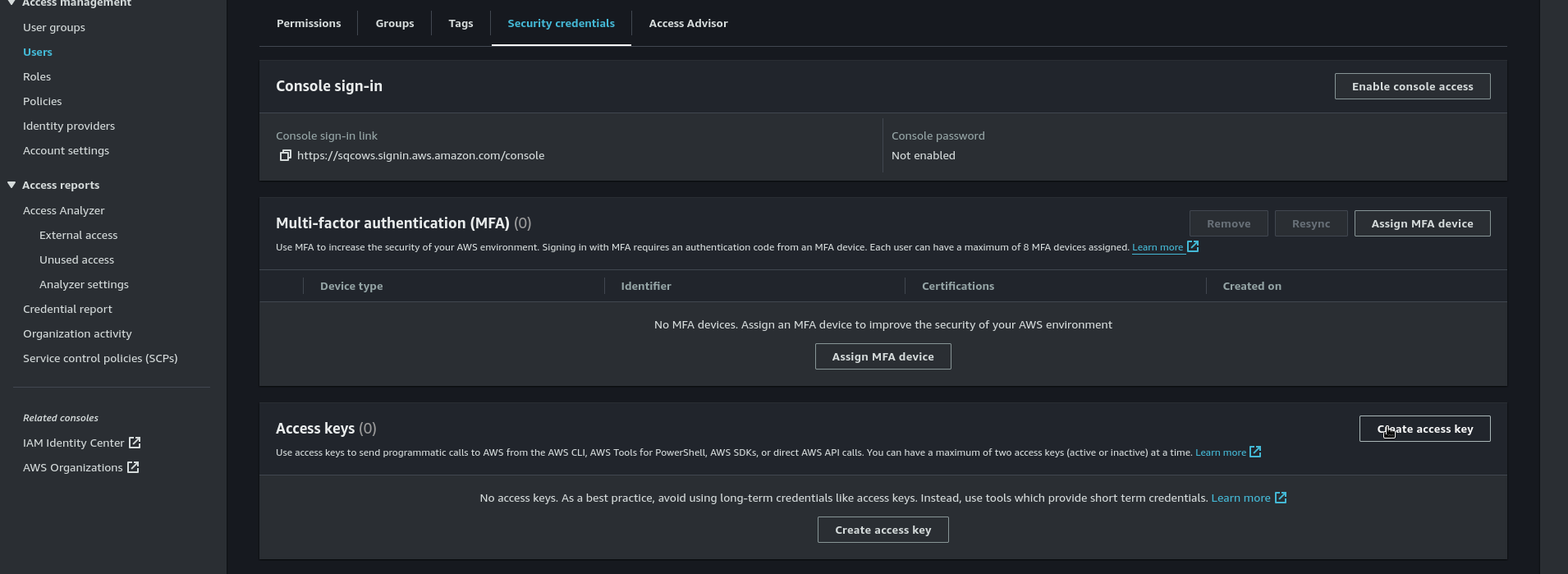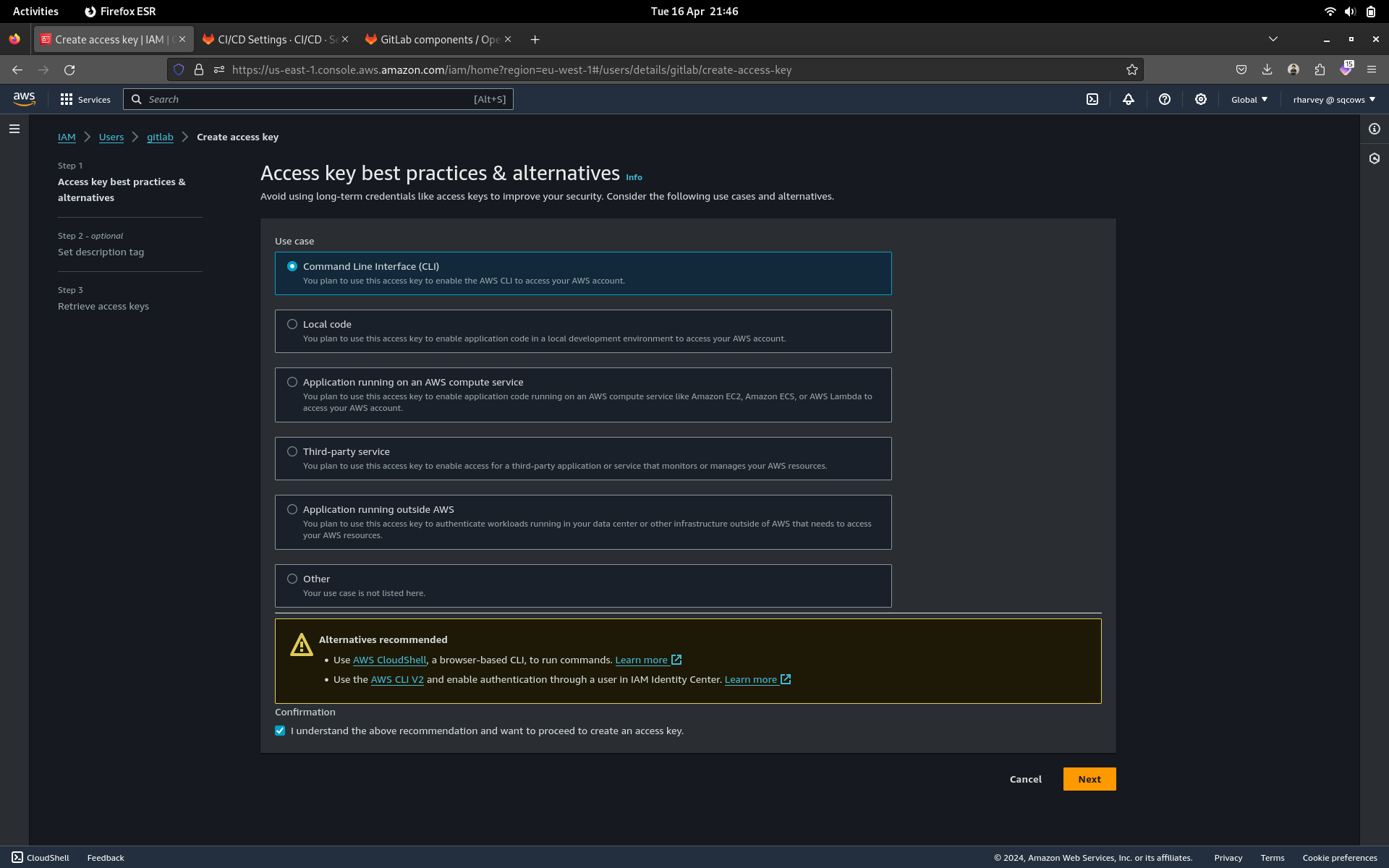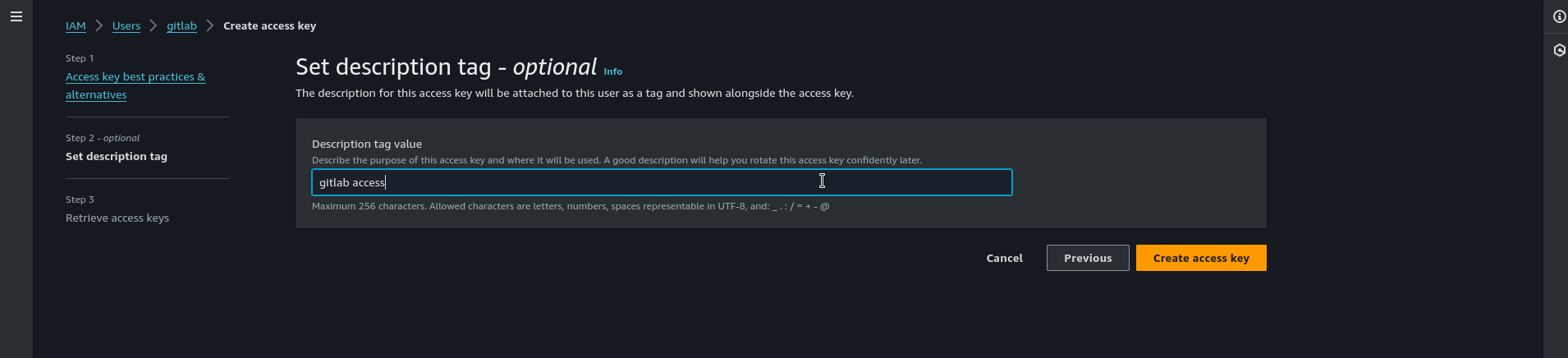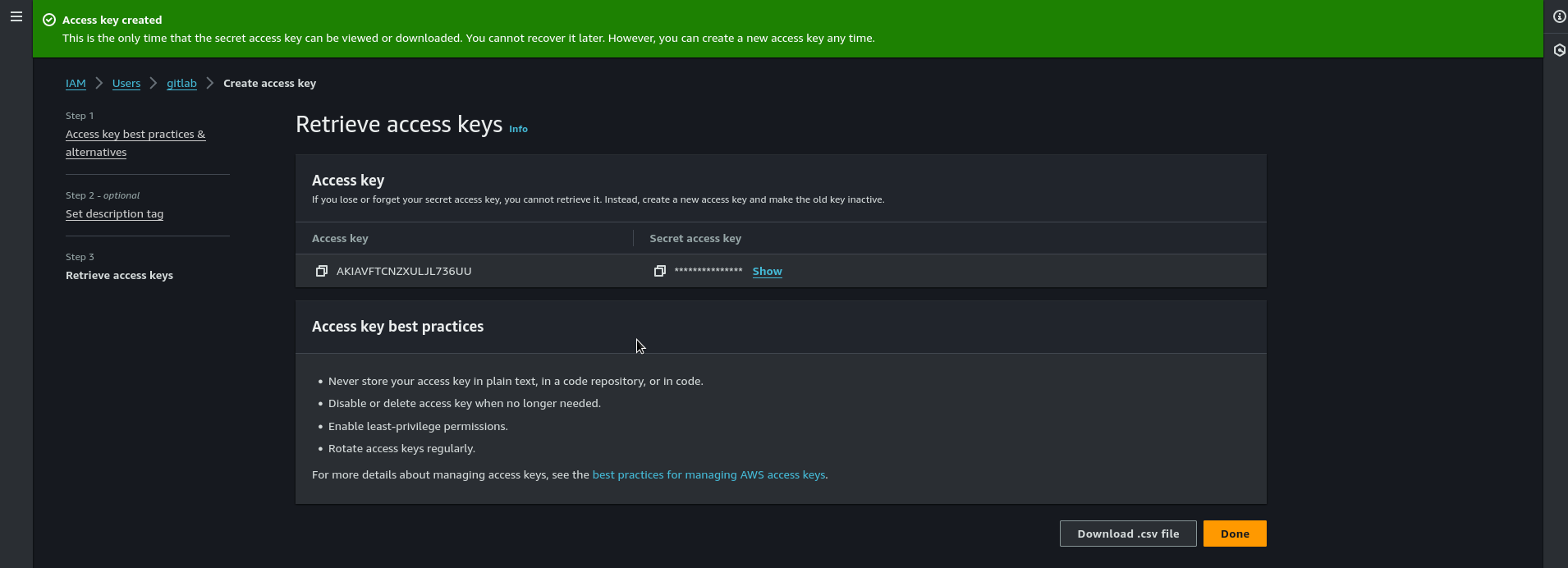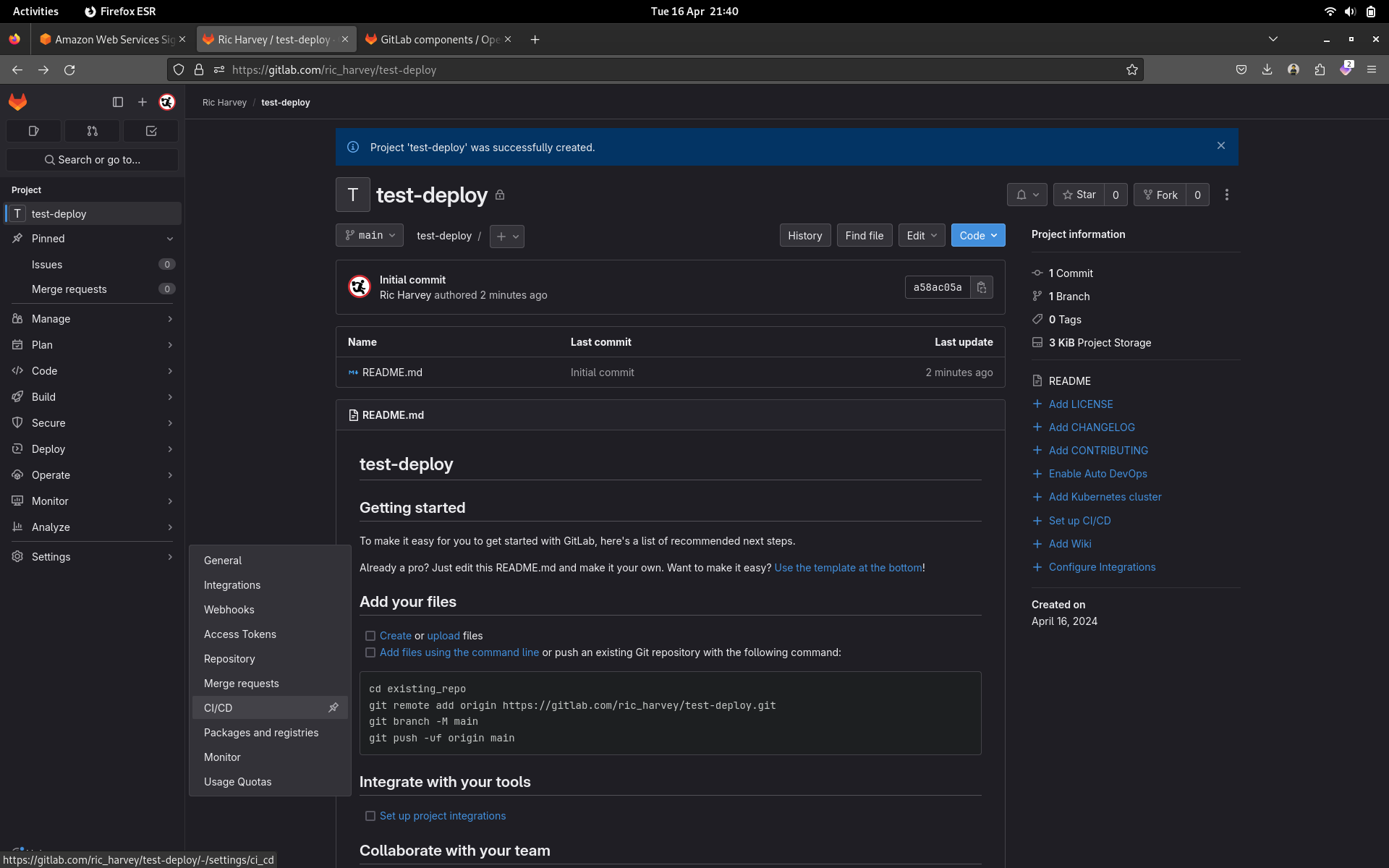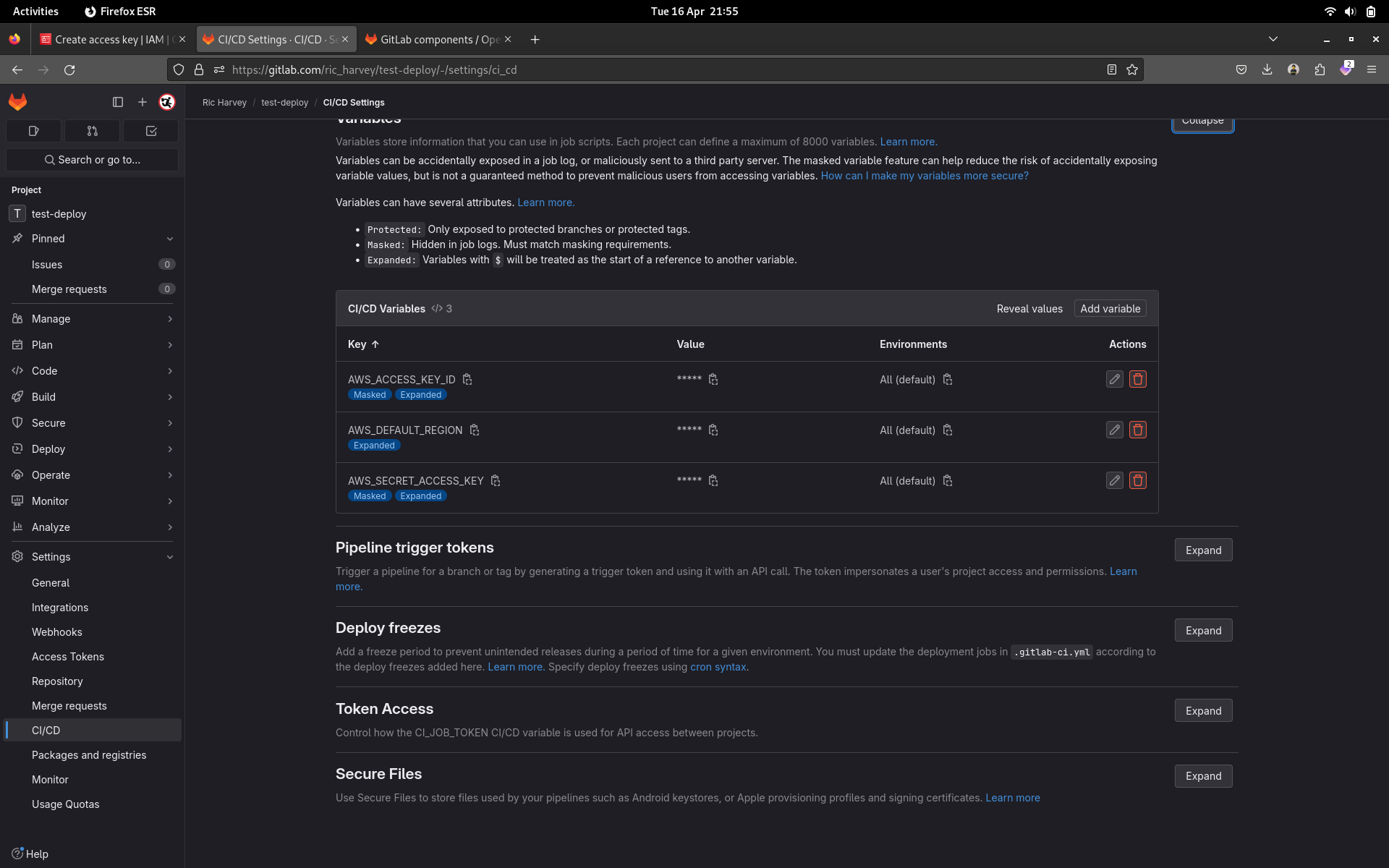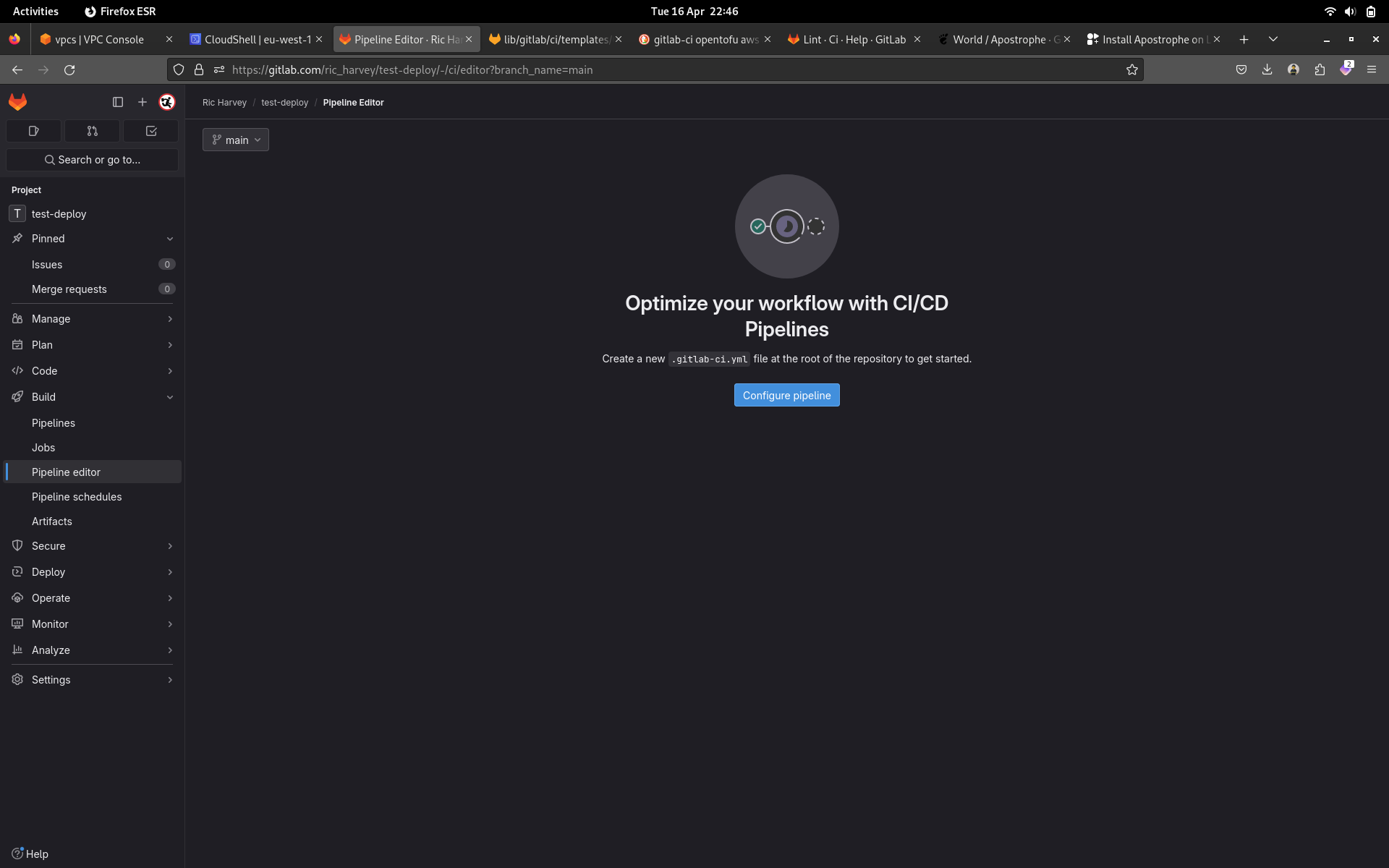3.9 KiB
Introduction
First off this lab is entirely optional and also not for the faint hearted. Gitlab CI is currently introducing components to replace the current templates and openTofu will be updated to that as soon as they are supported in self managed runners. If you're not comfortable experimenting and cleaning things up in AWS manually don't do this lab. For this lab I recommend using the terraform template, I'll update this once the tofu templates are ready.
First things first lets get some things setup. Make sure you have a free account on https://gitlab.com
Get AWS Credentials for Gitlab
Log into the AWS console and head to the IAM service. In here you need to create a new user called gitlab.
Hit next and continue. On the next screen click attach policy and choose Administrator Access 9this is because you sometimes need to use terraform/tofu to create IAM policies)
Now click next until the user is created. You can now click that user in the IAM console and click on the security tab. Here you'll need to click on create access key
Now you can select the top option Command Line Interface and check the accept box at the bottom of the page then hit next.
Enter gitlab access for the optional field.
Now click Download CSV and save this file for getting your access keys from later, you'll need to input these into Gitlab.
Set up Gitlab CI/CD
First steps
- Login to Gitlab and create a new private repo
- Clone that repo either into CloudShell or your local machine
- Copy the files from this directories code folder into your new cloned repo
- Edit
versions.tfto match your bucket and table created in lab 3 - Run
git add . - Run
git commit -a -m "initial commit - Run
git push
Set up variables for CI/CD
- Login to Gitlab
- Open your project repo
- Click on Settings > CI/CD
- Expand the Variables section
- Add the following variables as masked and expanded, untick protected. Create Variables for:
- AWS_ACCESS_KEY_ID (use the value from your downloaded CSV)
- AWS_SECRET_ACCESS_KEY (use the value from your downloaded CSV)
- AWS_DEFAULT_REGION (set to eu-west-1)
Add a ci/cd template
- Login to Gitlab
- Go to your project
- Go to
Buildin the left hand menu and thenPipeline Editor
- Click Configure Pipeline
- Click Browse templates or copy the below and paste into your pipeline:
# To contribute improvements to CI/CD templates, please follow the Development guide at:
# https://docs.gitlab.com/ee/development/cicd/templates.html
# This specific template is located at:
# https://gitlab.com/gitlab-org/gitlab/-/blob/master/lib/gitlab/ci/templates/Terraform.gitlab-ci.yml
include:
- template: Terraform/Base.gitlab-ci.yml # https://gitlab.com/gitlab-org/gitlab/blob/master/lib/gitlab/ci/templates/Terraform/Base.gitlab-ci.yml
stages:
- validate
- test
- build
- deploy
- cleanup
fmt:
extends: .terraform:fmt
needs: []
validate:
extends: .terraform:validate
needs: []
build:
extends: .terraform:build
environment:
name: demo
action: prepare
deploy:
extends: .terraform:deploy
dependencies:
- build
environment:
name: demo
action: start
- You'll need to manually click deploy in the pipeline view
- Click commit and your build should begin
Clean Up
You should be able to run the following from your local directory as the state file is configured to be remote.
tofu destroy